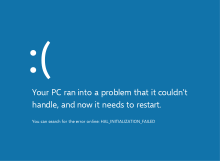Blue screen of death
The so-called blue screen of death or blue screen (BSoD; originally and in English, Blue Screen of Death) refers to the screen displayed by the Microsoft Windows operating system when it cannot (or is in danger of not being able to) recover from a system error. The blue screen of death was the work of Steve Ballmer, when he held the position in Microsoft's operating systems division, this message was replaced by him, as he was not satisfied with the one written by the Windows 1.0 engineers.
There are two Windows error screens referred to as blue screens of death, one of which is much more serious than the other:
- A blue death screen is known as a Stop Error or Serious Detention Error in Windows XP manuals.
- A blue "real" death screen happens when the core of the operating system cannot be recovered from an error and the only action that a user can perform is to restart the system by losing all unsaved work, the status of all programs running at that time, jeopardizing the integrity of the file system and the files themselves created by WindowsTF, at this point it is possible to lose all the information on the 1632 or FAT hard drives.
The information displayed on the blue screen of death is by no means sufficient to determine the error. The display only shows the point at which the code failed, which in most cases can be completely different from the point where the error originated, making error detection very difficult, if not impossible.
In the worst case, as it says in the blue screen itself, the drive of the device is stuck in an infinite loop: every time the device is turned on, the blue screen appears, it automatically reboots, or otherwise, when restarted by the user, the blue screen appears again, and so on.
In other cases, the cause of this failure can originate from the hard drive, if it is mechanical (HDD). Experience indicates that if a disk cluster is damaged, it will cause read-write errors and the failure will be a blue screen with the same error description as above.
The "soft" blue screen does not appear in Windows NT, 2000 or XP. Due to the relatively better stability of these systems, compared to their MS-DOS-based predecessors, coupled with better memory management and reduced compatibility with older software, if less serious errors occur, the program may hang, but it will not crash. it will take the whole system with it. In the above systems, the "true" blue screen is seen only in cases where the whole system goes down.
Blue screens have also been seen on embedded systems running Microsoft Windows. Common examples are Internet access telephone booths, information screens, some arcade machines where the plate is a PC, and even ATMs.
Blue Screen of Death throughout the history of Windows
Windows 1.0 and 2.0
The first blue screen of death appears in Windows version 1.0. If this operating system cannot boot correctly, a blue screen will be displayed with letters, symbols, numbers, kanji and kana in Japanese systems, and special characters (mojibake). If there is an error in loading MS-DOS or loading Windows, a black screen with a cursor will appear, because there is a critical error, there is a possibility that you will boot after this error.
Windows 3.1
Windows 3.1 was the second version of Windows to use the Blue Screen of Death. In Windows 3.1 386 enhanced mode, blue screen also appears when pressing Ctrl+Alt+Del.
Windows 95, 98 and ME
The blue screen of death occurs on Windows 95, 98, and ME operating systems. It is usually less serious, but much more common. On these operating systems, the blue screen is the primary path for virtual device drivers to report errors to the user.
A blue screen of Windows 95, 98, and ME, gives the user the option to either restart or continue. However, they usually indicate a problem that cannot be fixed without restarting the computer. Therefore, after a blue screen, the system is usually very unstable or crashes. In these systems, a blue screen is also produced when a floppy disk is not working correctly, causing read errors, or when trying to extract a CD from the CD reader device if it is in use by the system, allowing the error to be ignored or to continue normally. if the CD is reinserted.
Windows NT and 2000
On Windows NT and Windows 2000, the Blue Screen of Death occurs when the kernel, or a driver running in kernel mode, encounters an error from which it cannot recover. This is usually caused by an illegal operation being performed. The only operating system safety action that can be taken in this situation is to manually restart the computer. As a result, data may be lost as users are not given the opportunity to save data that has not yet been saved to the hard drive.
The text on the error screen contains the error code and its symbolic name (for example, "0x0000001E, KMODE_EXCEPTION_NOT_HANDLED") along with four error codes depending on the values in parentheses that are there to help software engineers fix the problem that occurred. Depending on the error code, it may show the address where the problem occurred, along with the driver that loads at that address. On Windows NT and 2000, the second and third sections of the screen may contain information about all the drivers loaded and a stack dump.
By default, Windows will create a memory dump file when a blue screen occurs. Depending on the OS version, there may be several formats of this, ranging from a 64 kB "minidump" to a "full dump", which is a copy of the entire contents of physical RAM. The memory dump file can be debugged later, using a kernel debugger. A debugger is necessary to get the results of a dump, and may be necessary to check the true cause of the problem, since the information on the screen is limited and therefore can hide the true source of the error.
Windows XP, Vista and 7
The blue screen of death, when it occurs on Windows XP, Windows Server 2003, Windows Vista, Windows Server 2008, Windows 7 and Windows Server 2008 R2 does not show any option to ignore or bypass the error, this leads to loss of data without the user being able to do anything other than reboot.
There are various reasons for blue screen in Windows XP/Vista/7
- The most common reason why blue screens are displayed is because of problems between incompatible versions of DLLs (archivos.dll) This cause is known as DLL hell. Windows loads those DLLs in memory when they are needed by programs. If those DLLs are replaced by more recent (or older), the next time the application loads DLL may run into something different from what it expects. These incompatibility increases over time, as software is being installed.
- Defective device drivers, hardware incompatibility, damaged hardware, can also cause a blue screen.
- Excess heat on devices.
- Lack of maintenance at level software and hardware.
- Excess data from RAM, which causes a system collapse.
ReactOS
ReactOS, an open source project to create an operating system compatible with Windows NT applications and drivers, also has its own blue screen similar to Windows NT, XP, Vista and 7.
Windows CE
The simplest version of the blue screen occurs on Windows CE with the exception of the Pocket PC versions. Windows CE 3.0 blue screen is similar to Windows 95 and 98.
Windows 8, 8.1, 10 and 11
In Windows 8, Windows 8.1, Windows 10 and Windows 11 there is a blue screen that is a warning to the user to indicate that the system has to be restarted and thus all the information that the user was using is lost. In them, the new blue screen stands out for incorporating a sad face emoticon as the most prominent element. At the top of the screen, a colon and a parenthesis form a sad face, accompanying the dreaded system error message: "Your computer has experienced a problem that cannot be fixed and you will need to restart your windows device. 8/8.1/10", this can be read on the new blue screen of these operating systems. This screen is a visual change from the previous screens, from the previous ones, usually characterized by a lot of technical error text, to a simpler and less technical typography.
As additional information, in "Insiders" Windows 10 will change the error screen color from classic blue to a shade of green. In addition, error management will be facilitated for system administrators, providing, apart from the error code, a QR pattern, which can be scanned from another device with a camera and QR reader.
Typography
Windows XP, Vista and 7
The default appearance is white letters (CGA color 0x0F; RGB color #FFFFFF) on a blue background (EGA color 0x01; RGB color #0000AA), with information about the values of memory and processor registers in the moment of error.
The source type for all pre-XP bluescreens is Fixedsys, while XP, Vista, and 7 bluescreens use Lucida Console. All screens are drawn at a resolution of 640×480.
The display says:
A problem has been found and Windows has been shut down to avoid damage to the computer.The problem seems to be originated by the following file: File Name ≤ Inserta aquí HCFC
≤ Inserta causa de la BSOD aquí HCFC
If this is the first time you see this detention error screen, restart your computer. If this screen appears again, follow the following steps:
Check that any hardware or software is properly installed. If it is a new installation, contact your hardware or software provider to get Windows updates you may need.
If problems continue, disable or remove any new hardware or software installed. Disable BIOS memory options like cache or surveillance. If you need to use error-proof mode to remove or disable components, restart your computer, press F8 to select advanced start options and then select Error-proof Mode.Spanish
A problem has been detected and Windows has been shut down to prevent damageto your computer.
The problem seems to be caused by the following file: ≤ Insert File Name Here HCFC
≤ Insert cause of BSoD here expectations
If this is the first time you've seen this Stop error screen, restart your computer. If this screen appears again, follow these steps:
Check to make sure any new hardware or software is properly installed. If this is a new installation, ask your hardware or manufacturing software for any Windows updates you might need.
If problems continue, disable or remove any newly installed hardware or software. Disable BIOS memory options such as caching or shadowing. If you need to use Safe Mode to remove or disable components, restart your computer, press F8 to select Advanced Startup Options, and then
select Safe Mode.English
Windows 8, 10 and 11
Its appearance is a light blue background and it is drawn in a resolution of 800×600 and 1024×768. The font type used on blue screens is Segoe UI. As a headline it shows a colon and a parenthesis:(similar to those used in social networks to obtain an emoji, representing sadness for the system crash, then comes a universal text that appears in all errors regardless of what causes them:
There has been a problem on your PC and you need to restart. We will collect information from the error and then reboot (Percentage of memory DUMP). If you want more information, you can search this error later: (BSOD cause).Spanish
Your PC ran into a problem and needs to restart. We're just collecting some error info and then we'll restart for you. (Memory dump porcentage). If you'd like to know more, you can search online for this error: (BSOD Cause).English
In the new updates (versions) of Windows 10, a QR Code is added with more information for the user of the mistake.
Windows 11 had the Black Screen of Death on day one, though in recent updates it changed from black to blue with a slightly darker shade than Windows 10.
Causes of a BSoD (Windows/ReactOS)
- POWER OFF ERROR: It happens if the system is not turned off properly or certain virus is avoiding shutting down the computer.
- STATUS IMAGE CHECKSUM MISMATCH: This message indicates that a driver or DLL file on the system is corrupt.
- IRQL NOT LESS OR EQUAL: Drivers incompatible or poorly designed.
- STATUS SYSTEM PROCESS TERMINATED: Software or drivers incompatible.
- KMODE EXCEPTION NOT HANDLED: Drivers incompatible or misdesigned, software with serious faults, defective hardware.
- NTFS FILE SYSTEM: Damaged hard drive, bad-state drive cables, file system or corrupt virtual disk service.
- INCORRECT DOS VERSION: Your MS-DOS version is incorrect (Only in Windows 1.0 and 2.0).
- INACCESSIBLE BOOT DEVICE: Changing base or controller plate, changing disk to another PC, virus.
- PAGE FAULT IN NONPAGED AREA: incompatible drivers, incompatible software, RAM or failed base plate.
- BUGCODE NDIS DRIVER: Indicates that the operating system detected an error in a network controller, usually when using a mobile device as modem.
- UNEXPECTED KERNEL MODE TRAP: Defective hardware, possibly RAM or base plate; incompatible software.
- KERNEL STACK INPAGE ERROR: Sector where damaged exchange file is hosted, faulty disk cables, virus.
- SYSTEM THREAD EXCEPTION NOT HANDLED: Drivers or incompatible software, faulty BIOS, incompatible hardware.
- KERNEL MODE EXCEPTION NOT HANDLED: Hardware, drivers or BIOS incompatible. The most common thing is that it is defective RAM.
- DRIVER POWER STATE FAILURE: Driver that does not work properly with energy saving functions.
- BAD POOL CALLER: Driver or misdesigned software.
- DRIVER IRQL NOT LESS OR EQUAL: Badly designed driver.
- THREAD STUCK IN DEVICE DRIVER: Driver, typically graphics card, badly designed.
- NO MORE IRP STACK LOCATIONS: This error check occurs when the package IoCallDriver no more battery locations.
- UNMOUNTABLE BOOT VOLUME: Changing badge or controller, defective or inappropriate IDE or SATA cables, changes in connection of incorrect disks or partitions marked as active. The system is automatically restarted after this unstop blue screen; as the virtual disk service fails when detecting the boot partition.
- MACHINE CHECK EXCEPTION: This behavior is because the computer processor has detected an irrecoverable hardware error and has reported it to Windows. It is due to a processor failure, base plate or extreme overclocking.
- MEMORY MANAGEMENT: Defective or poorly designed memory.
- END OF NT EVALUATION PERIOD: If the operating system is expired, this blue screen appears. After this blue screen, a picture appears that you must re-activate Windows in a legal way.
- KERNEL DATA INPAGE ERROR: It happens if the system has problems reading something saved in memory correctly.
- BAD POOL HEADER: Defective or poorly designed hardware, defective RAM.
- DRIVER UNLOADED WITHOUT CANCELLING PENDING OPERATIONS: There are operations that run on your PC when the driver stops running, causing a major conflict that collapses the team.
- SYSTEM SERVICE EXCEPTION: It happens if the game is running on a Windows version that has never executed Windows Update.
- HAL INITIALIZATION FAILED: Error in hal.dll.
- FATAL SYSTEM ERROR or STOP c000021a: csrss.exe or winlogon.exe files (Both processes necessary for the system) damaged or very damaged hardware. Until Windows 7 this error had a differentiated message, perhaps due to the frequent disability to start the system, even in safe mode. This error is impossible to repair without external tools.
- SESSION 1 (numbers 2, 3 or 4 may also appear instead of 1) INITIALIZATION FAILED: Failure to start Windows.
- VIDEO TDR FAILURE: Defective video card or failed screen controller. In Windows Vista this screen was shown red instead of blue.
- BAD CONFIG SYSTEM INFO: Log failures.
- SESSION 3 INITIALIZATION FAILED: Bad CD drive, defective hard drive, defective RAM.
- MULTIPLE IRP COMPLETE REQUESTS: Indicates that a controller has called IoCompleteRequest to request that an IRP be completed, but the package has already been completed, which results in this error message.
- A process or subprocess crucial to system operations has gone unexpectedly or is over: It can happen if you close a system process in the Windows Task Manager. For example: csrss.exe. (XP, View and 7). From Windows 8 the Task Manager prevents closing those processes.
- The end user manually generated the blocking dump (XP, View and 7), MANUALLY INITIATED CRASH (8, 10 and 11): Drivers incompatible or defective. The operating system cannot start properly. It can also be because the user generated the memory dump due to the value "CrashOnCtrlScroll"
- CRITICAL DIED PROCESS: When a critical process of the system is stopped. For example: svchost.exe. (8, 10 and 11)
- _: The system detected a hardware with an incorrigible error.
- CLOCK WATCHDOG TIMEOUT: Indicates that the processor has problems with the threads, in which it causes this blue screen.
- KERNEL AUTO BOOST LOCK ACQUISITION WITH RAISED IRQL: Indicates that one or more controllers are not compatible with this operating system.
- CRITICAL OBJECT TERMINATION: This message indicates that a critical component of Windows was modified in memory and Windows detected the change and closed the system. It is because the memory or kernel of the system is corrupt, a defective hardware and is even caused by malware.
- DRIVER CORRUPTED EXPOOL: This cause is probably a controller that has damaged the system group.
- An attempt has been made to execute non-executable memory (XP, View and 7), ATTEMPTED EXECUTE OF NOEXECUTE MEMORY (8, 10 and 11): This message is triggered primarily by an old, corrupt controller or a controller conflict. This error usually appears after installing a new hardware component on your computer or also when trying to run non-executable memory.
- An attempt to write in read-only memory has been made (XP, View and 7), ATTEMPTED WRITE TO REDONLY MEMORY (8, 10 and 11): This indicates that the system or controller is trying to write a memory segment that is only read.
- REGISTRY FILE FAILURE or stop c0000218: It occurs when a log base subtree is damaged, deleted or unreadable. It has similar effects c000021a, causing a loop of blue screens; however, unlike this, it is more common on the NT line, on Windows XP and Windows Vista.
- NMI HARDWARE FAILURE NMI: Parity Check / Memory Parity Error or The system has found an incorrigible fault in the hardware: Serious malfunction of RAM or ROM memory. Only unmaskable interruption in owning a own BSoD. This error is also capable of impossibility of memory dumping.
- BIOS ERROR: There is at least one serious conflict between BIOS and ACPI, which interrupts the burden of the system.
- INTERNAL POWER ERROR: It is produced by an abnormal or too irregular flow of energy (which in turn is caused by defective transformers or jumpers) during the execution of the system. The system will be incapable of restarting on its own and will shut down completely to avoid overvoltage.
- CRITICAL OBJECT TERMINATION: Violation of protocols of a controller or the same kernel. It can be caused by problems with hibernation or suspension functions.
- KERNEL SECURITY CHECK FAILURE: Problem in checking safety at the core.
- KERNEL MODE HEAP CORRUPTION: A damage has been found in the core mode battery.
- KERNEL AUTO BOOST INVALID LOCK RELEASE: AutoBoost block released by a subprocess that is not the owner of the block.
- The driver was discarded without cancelling operations (XP, View and 7), SYSTEM SCAN AT RAISED IRQL CAUGHT IMPROPER DRIVER UNLOAD (8, 10 and 11): Problem at the core or a controller that cannot cancel the pending operations before the download.
- The video controller cannot be initialized (XP, View and 7), VIDEO DRIVER INIT FAILURE (8, 10 and 11): Microsoft Windows cannot start or it may be that the video driver has an error at the beginning.
- BUGCODE USB DRIVER: There was a problem related to the installed USB hardware, such as the base plate and attachments, or an error has been found when loading a USB device driver.
- VIDEO SCHEDULER INTERNAL ERROR: Defective Driver, Trouble in team graphics or a fatal error occurred in the video planner.
- REGISTRY ERROR: Driver conflict, bad memory, malware, etc. This error is due to registration problems.
- INVALID PROCESS ATTACH ATTEMPT: Controller incompatible or defective, or uninstalled driver.
Contenido relacionado
Joy (programming language)
Renewable energy
Superheterodyne receiver